If you’re just starting out with Unity, you may run into the issue of characters falling through the terrain or floor. This can be frustrating, but fortunately, it’s a common problem with a relatively simple solution. In this tutorial, we’ll go over the steps you need to take to prevent your characters from falling through the terrain or floor in Unity.
Step 1: Understand the Importance of Colliders and Rigidbodies
Before we get into the solution, it’s important to understand why characters fall through terrain or floor in the first place. Unity’s physics engine requires colliders and rigidbodies to accurately simulate the movement and interactions of objects in the scene. If an object doesn’t have a collider or rigidbody, the physics engine won’t know it’s there, and it won’t take it into account when calculating collisions and movement.
Step 2: Add Colliders to Your Characters
To prevent characters from falling through the terrain or floor, you need to add colliders to them. Colliders are components that define the shape of an object for the physics engine to use in calculations. There are several types of colliders in Unity, including box colliders, sphere colliders, and capsule colliders. To add a collider to your character:
- Select your character in the Hierarchy window.
- Click on the Add Component button in the Inspector window.
- Type “Collider” in the search bar, and select the appropriate collider component for your character’s shape (e.g., Box Collider for a rectangular character, Sphere Collider for a spherical character).
Step 3: Add Rigidbodies to Your Characters and Terrain/Floor
In addition to colliders, you also need to add rigidbodies to your characters and terrain/floor. Rigidbodies are components that give objects mass and apply physics forces to them. Without a rigidbody, an object will not be affected by gravity or other physics forces.
To add a rigidbody to your character:
- Select your character in the Hierarchy window.
- Click on the Add Component button in the Inspector window.
- Type “Rigidbody” in the search bar, and select the Rigidbody component.
To add a Rigidbody to your terrain/floor:
- Select your terrain/floor in the Hierarchy window.
- Click on the Add Component button in the Inspector window.
- Type “Rigidbody” in the search bar, and select the Rigidbody component.
- In the Rigidbody component, check the “Is Kinematic” checkbox. This will make the terrain/floor stationary and prevent it from being affected by physics forces.
Step 4: Adjust Your Colliders and Rigidbodies
Now that you’ve added colliders and rigidbodies to your characters and terrain/floor, you may need to adjust them to fit your scene. For example, you may need to adjust the size and position of your character’s collider to match their shape, or adjust the mass and gravity scale of your rigidbodies to achieve the desired movement.
Step 5: Test Your Scene
Once you’ve added colliders and rigidbodies to your characters and terrain/floor, it’s time to test your scene. Make sure your characters are able to stand on the terrain/floor without falling through, and that they interact with other objects in the scene as expected.
Conclusion
Adding colliders and Rigidbodies to your characters and terrain/floor is a crucial step in creating a functional physics simulation in Unity. By following the steps in this tutorial, you should be able to prevent your characters from falling through the terrain or floor and create a more realistic and engaging scene. Remember that simply having objects visible in the Unity Editor doesn’t mean they are present in the point of view of the physics engine. So, always make sure to add colliders and Rigidbodies to your objects to ensure accurate physics simulations.
Additionally, it’s worth noting that there are other factors that can contribute to characters falling through the terrain or floor in Unity, such as incorrect layer collision settings, improper placement of objects, or issues with your scripts. If you’ve followed the steps in this tutorial and are still experiencing issues, make sure to check these other potential problem areas as well.
Overall, with the proper use of colliders and Rigidbodies, you can create a more immersive and realistic physics simulation in Unity. Happy developing!